how to check exchange 2010 blacklist user
https://www.aurelp.com/tag/exchange-2010-blacklist/
Tech Blog (Microsoft, Google and Amazon)
by Aurel George Proorocu
TAG ARCHIVES: EXCHANGE 2010 BLACKLIST
How to add a mail server to whitelist, on exchange 2010 ? Step-By-Step
This is a very common problem…
The client cannot send e-mails to someone in your organization because his e-mail server is on a blacklist, and the mail gets blocked and he receives this message:
The client cannot send e-mails to someone in your organization because his e-mail server is on a blacklist, and the mail gets blocked and he receives this message:
host mail.aurelp.com [90.150.150.90] said: 550 5.7.1 :127.0.0.3:Client host 90.180.140.10 blocked using 88.blocklist.zap; Mail from IP banned. To request removal from this list please forward this message to delist.forefront@messaging.microsoft.com (in reply to RCPT TO command)
* Where mail.aurelp.com is your mail server, 90.150.150.90 is your mail server ip address, and 90.180.140.10 is his mail server ip address
Solution:
1. You need to find all the IP Addresses of the mail servers of the user that has the problem. This step is recommended even if he gives you the ip you should enter on the whitelist, because they may havemultiple mail servers.
To check the domain for mail servers, go to www.mxtoolbox.com and enter the domain ( for example: aurelp.com ) in the MX Lookup, then click on the button:
To check the domain for mail servers, go to www.mxtoolbox.com and enter the domain ( for example: aurelp.com ) in the MX Lookup, then click on the button:
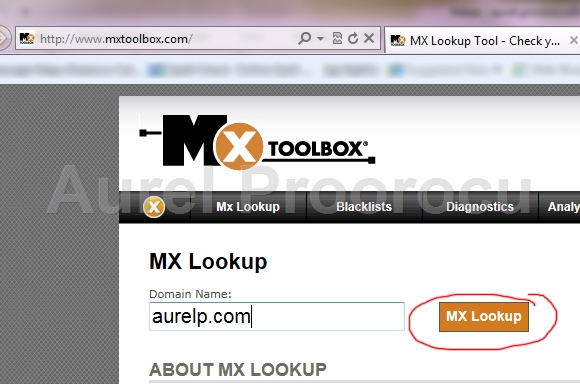
2. Now open the Exchange server and go to the EMC ( Exchange Management Console ). Here expand the Server Configuration menu ( in the left ), and click on Hub Transport. Now click on Anti-Spam tab ( center-middle ), and then double click on IP ALLOW LIST.
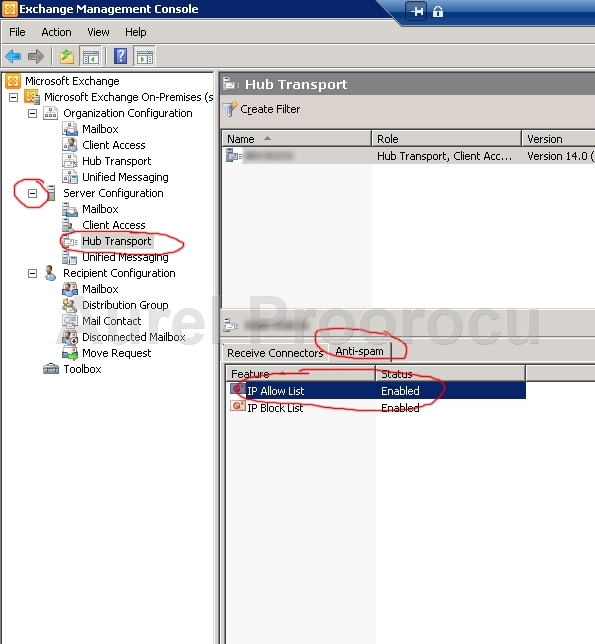
3. A new window will appear. Here click on the Allowed Addresses tab, and then click ADD.
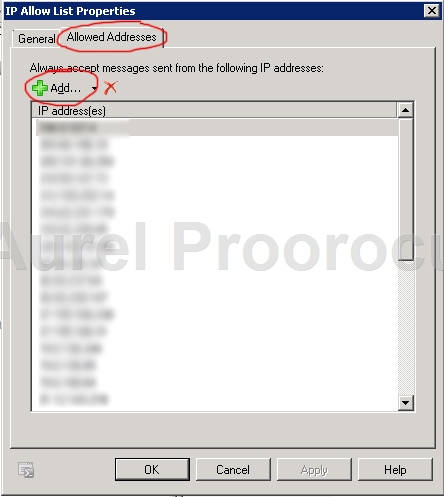
4. Here you enter the IP ADDRESS of the mail server that is blacklisted. If they have multiple servers, repeat step 3 and 4 for all of them. After that they should be able to send mails to users in your organization.
ENJOY.
And if you encounter any problems feel free to comment / contact me.
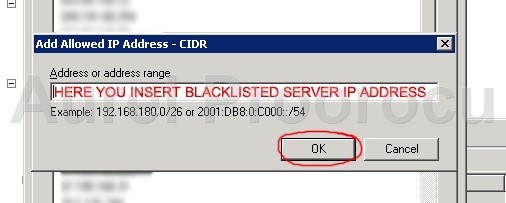
No comments:
Post a Comment